I recently found myself transcribing a rather large amount of Middle English text, and I was doing quite bit of find and replace to insert the special characters. I got so fed up with the process that I decided to make a keyboard layout that I could use to type the characters directly. I threw something together for basic Middle English and Old English transcription. As it seems rather useful, I thought I would share it here. It uses the US default layout as its base. I do not claim that it has a fully comprehensive character set, but it should have the most common special characters. I did not equip it with the full set of characters with diacritics, as I limited it to single dead key (the grave key, `), but I did include combining diacritical marks. A full list of characters is below.
Please contact me with any corrections or suggestions you might have to make this tool better.
Installation
Windows
I used Microsoft Keyboard Layout Creator (MSKLC) to make the layout and installer. To install the layout, unzip the .zip and run setup.exe. You will need to reboot your computer before the layout shows up in the tray with your other layouts. The layout can be uninstalled by uninstalling the program as any other, though you should make sure that it is not your default keyboard first.
Mac
To install the layout on Mac, copy the oldeng.keylayout file to /Library/Keyboard Layouts and/or ~/Library/Keyboard Layouts, and then enable the keyboard via System Preferences>Keyboard>Input Sources. You may have to reboot your computer. If you find that the keyboard cannot be selected even though it is visible, or only works in certain programs, try putting the file in both locations mentioned above and possibly reinstalling it (my apologies—I am not good at using Macs).
Downloads
Windows
- Middle and Old English Keyboard Layout Windows installer (.zip)
- Middle and Old English Keyboard Layout MSKLC project file (.klc)
Mac
Character List and Operation
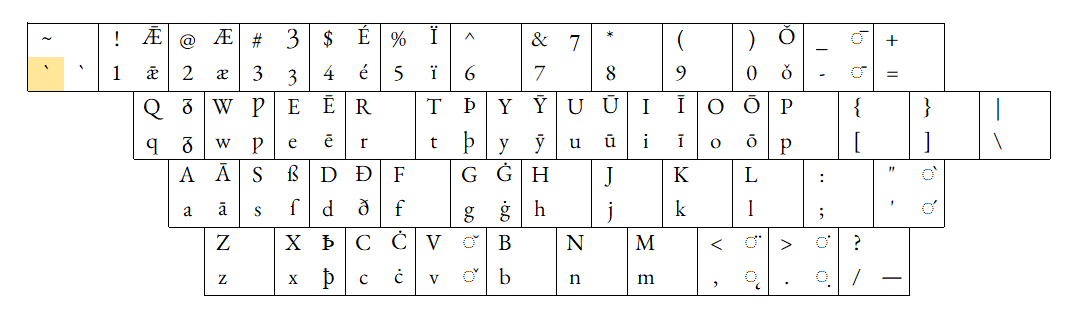
The US keyboard layout is fully usable as normal, except the grave key (`) must be typed twice. To access the special characters, press the grave key and then the key corresponding to the special character you want. To use the combining diacritical marks, type the base letter and then use the grave key to type the diacritical mark. Using combining diacriticals is not the same as using a character with a diacritical mark included; combining diacriticals will display as one character but are encoded as two, so make sure your font will display correctly if you use them.
Vowels
- `a → ā: lower a macron
- `A → Ā: upper A macron
- `e → ē: lower e macron
- `E → Ē: upper E macron
- `i → ī: lower i macron
- `I → Ī: upper I macron
- `o → ō: lower o macron
- `O → Ō: upper O macron
- `u → ū: lower u macron
- `U → Ū: upper U macron
- `y → ȳ: lower y macron
- `Y → Ȳ: upper Y mcron
- `2 → æ: lower ash
- `@ → Æ: upper Ash
- `1 → ǣ: lower ash macron
- `! → Ǣ: upper Ash macron
- `4 → é: lower e acute
- `$ → É: upper E acute
- `5 → ï: lower i diaeresis
- `% → Ï: upper I diaeresis
- `0 → ǒ: lower o caron
- `) → Ǒ: upper O caron
Consonants
- `c → ċ: lower c overdot
- `C → Ċ: upper C overdot
- `d → ð: lower eth
- `D → Ð: upper Eth
- `g → ġ: lower g overdot
- `G → Ġ: upper G overdot
- `q → ᵹ: lower insular g
- `Q → Ᵹ: upper insular G
- `s → ſ: long s
- `S → ß: eszett
- `t → þ: lower thorn
- `T → Þ: upper Thorn
- `w → ƿ: lower wynn
- `W → Ƿ: upper Wynn
- `3 → ȝ: lower yogh
- `# → Ȝ: upper Yogh
Abbreviations and Other Characters
- `x → ꝥ: lower slashed thorn
- `X → Ꝥ: upper slashed Thorn
- `& → ⁊: Tironian et
- `/ → —: em dash
- `` → `: grave
- `[space] → `: grave
Combining Diacritics
- `- → ◌̄: combining macron
- `_ → ◌̅: combining overline
- `' → ◌́: combining acute
- `" → ◌̀: combining grave
- `v → ◌̌: combining caron
- `V → ◌̆: combining breve
- `, → ◌̨: combining ogonek
- `< → ◌̈: combining diaeresis
- `. → ◌̣: combining underdot
- `> → ◌̇: combining overdot